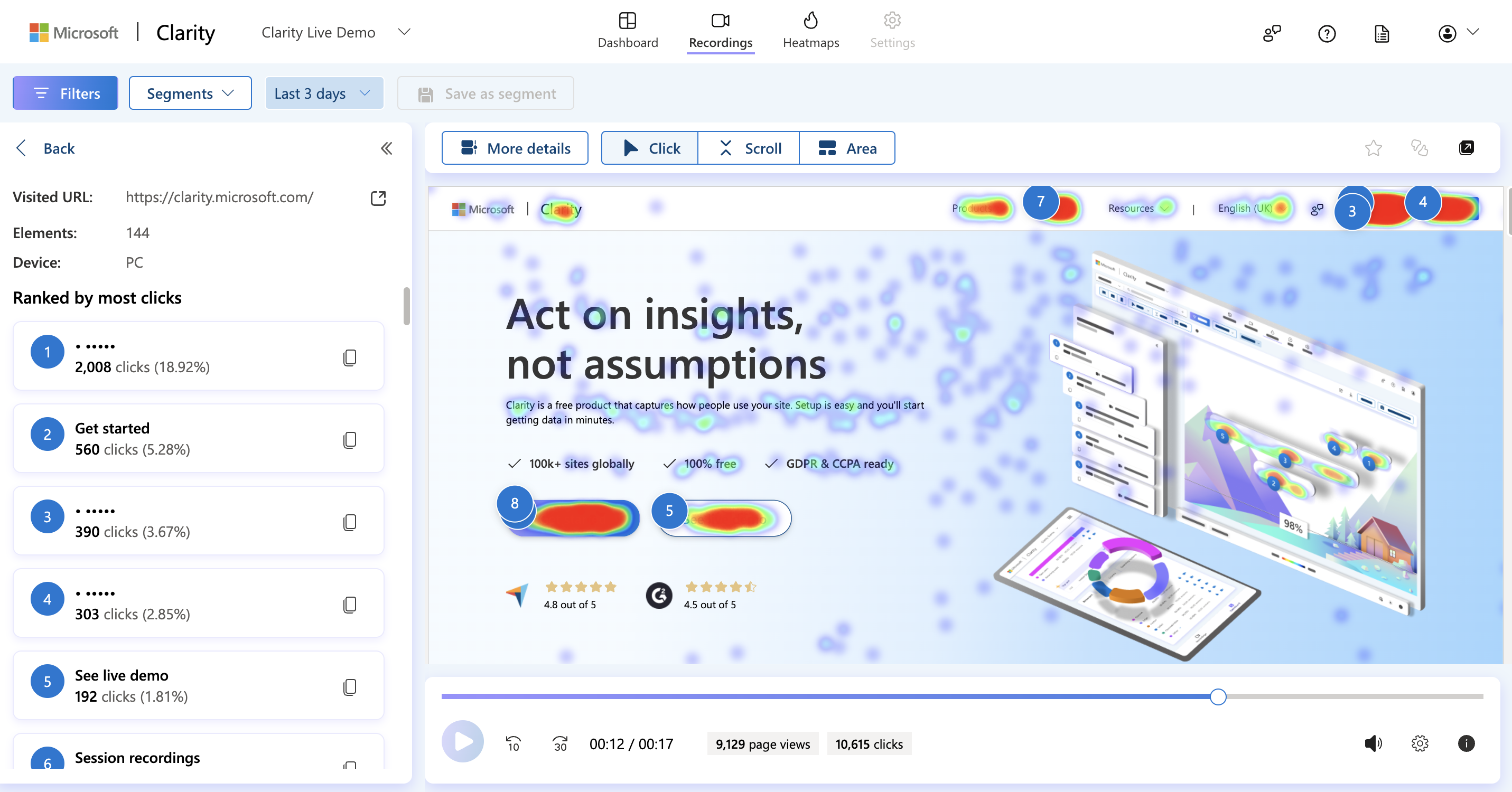
Black Sheep Blog
How are people using your website? Find out with Microsoft Clarity
03 Dec 2024
Imagine if you could sit behind your users while they use your website, examining how they move around your website and quickly diagnose where customers are potentially getting stuck, what your most engaging content is, and what content isn't being looked at at all.
In the digital age, understanding user behaviour on your website is super important. Microsoft Clarity helps you understand more about your websites traffic than what links and buttons users are clicking on. Offering comprehensive insights, bridging the gap between quantitative data and qualitative user experience.

Why Track User Activity: The Importance for businesses and organisations of all sizes.
As people in charge of their business or organisations websites are getting more and more sophisticated about marketing and communications performance. Tracking user activity on your website is not just an option—it's a necessity. And it's not just to optimise for conversions.
1. Finding issues - Tracking user interactions on your website helps you find issues faster.
2. Optimising your user experience - Seeing how people use your website lets you see where they are getting stuck and gives you opportunities to remove these sticky points.
3. Optimise for engagement - When you know what users are engaging with, and what they aren't you can make informed content decisions.
4. Optimise for conversion - When you know where users are looking, and where they are most likely to drop off, you can start optimising where you put conversion points.
By tracking user activity, you gain valuable insights into user behaviour, preferences, and pain points. This data empowers you to make informed decisions, optimise your website's performance, and be more targeted with strategies that resonate with your audience.
Google Analytics: The Standard for Web Interaction Tracking
Google Analytics has long been the gold standard for tracking web interactions. It offers a wealth of quantitative data, from page views and session durations to bounce rates and conversion paths. With its robust reporting capabilities, Google Analytics helps marketers and communications managers understand the effectiveness of their campaigns and content.
However, while Google Analytics excels at providing high-level metrics, it falls short in offering detailed insights into the specific actions users take on your site. This is where the integration of Microsoft Clarity can make a significant impact and help take your insights to the next level
Introducing Microsoft Clarity: Filling the Gaps in analysing User Experience and Customer Interactions
Microsoft Clarity is a free, easy-to-use analytics tool designed to complement Google Analytics by providing in-depth insights into user behavior. Clarity offers features such as session replays, heatmaps, and user interaction tracking, allowing you to see exactly how users navigate your site.

With Clarity, you can identify usability issues, understand user intent, and uncover areas for improvement. This qualitative data bridges the gap between what users are doing on your website and how they are doing it, providing a more holistic view of user experience.
How to set up Microsoft Clarity on your website
Setting up Microsoft Clarity on your website is a straightforward process. For existing Black Sheep customers, just drop a line to our devs or hit up our contact form below and we will get that created for you!
If you are not a Black Sheep customer, it is also really easy to set up yourself.
First, sign up for a free Clarity account at clarity.microsoft.com.
Once you have created your account you will need to create a project. To do this, click the " + Project" button and enter the details of your website.

Once you have created your project, you'll have lots of options for how you can get your tracking code into your website.
![]()
Along with guides for adding Microsoft Clarity to most CMS solutions, we also really love this option to share your tracking code with your developer:

Once your code is added to your website, similar to how you would install Google Analytics Microsoft Clarity will begin collecting data, and you can start exploring the various features and insights it offers.
You may notice Clarity's options aren't all available straight away. Clarity will start opening up the features as you start receiving data.
Integrating Google Analytics and Microsoft Clarity: A Step-By-Step Guide
Integrating Google Analytics and Microsoft Clarity can provide a comprehensive view of user interactions on your website. Here’s a step-by-step guide to help you get started:
1. Ensure both Google Analytics and Microsoft Clarity are set up and tracking data on your website.
2. Follow this helpful guide to connect your accounts together, so you can see your google analytics data in your Microsoft Clarity dashboard.
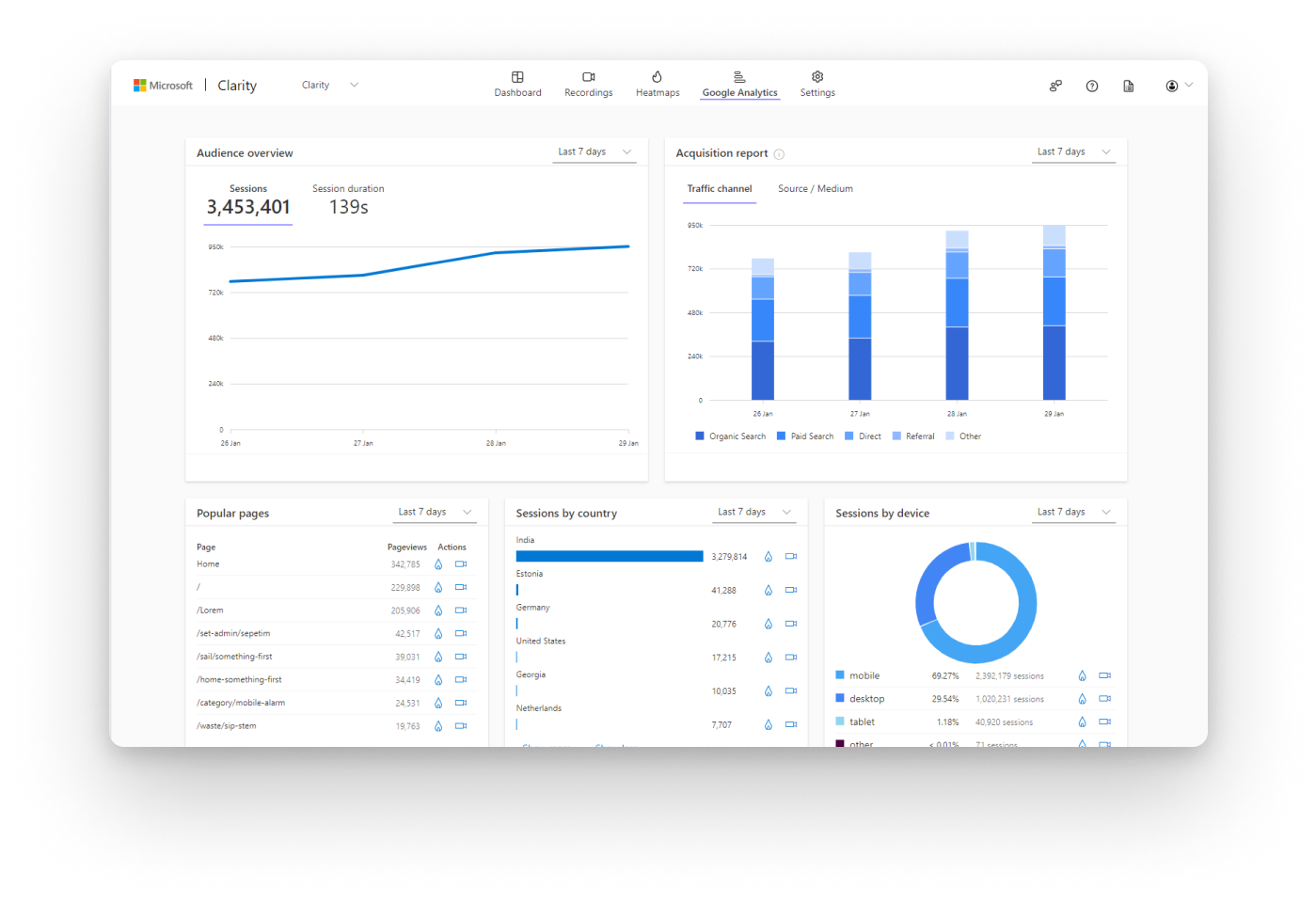
3. Use Google Analytics to monitor high-level metrics such as traffic sources, user demographics, and conversion rates.
4. Use Microsoft Clarity to dive deeper into user behaviour with session replays and heat-maps.
5. Compare and contrast data from both tools to identify patterns and insights.
Use these insights to make informed decisions and optimise your website for better user experience and higher conversion rates.
Securing your customer data - Users enter passwords and PII on our website.
You get to choose what Clarity can track on your website, either by masking or unmasking it. Masking is essential when your website might capture users' data that you don't want Clarity to store. When you choose to hide specific sites' data, you can keep your users' information private. The masking ensures it's never uploaded to Clarity.
Clarity masks sensitive content on your website by default and never captures anything that is masked or sent over the wire.
Important!
- Content in the input boxes is masked in all modes and can't be customised.
- The drop-down menus are also masked in all modes.
Masking modes - just one way clarity enables you to gather insights while collecting customer data.
You can easily select one of three masking modes or methods for Clarity to use. By default, the masking mode is set to Balanced.
-
Go to Settings > Masking.
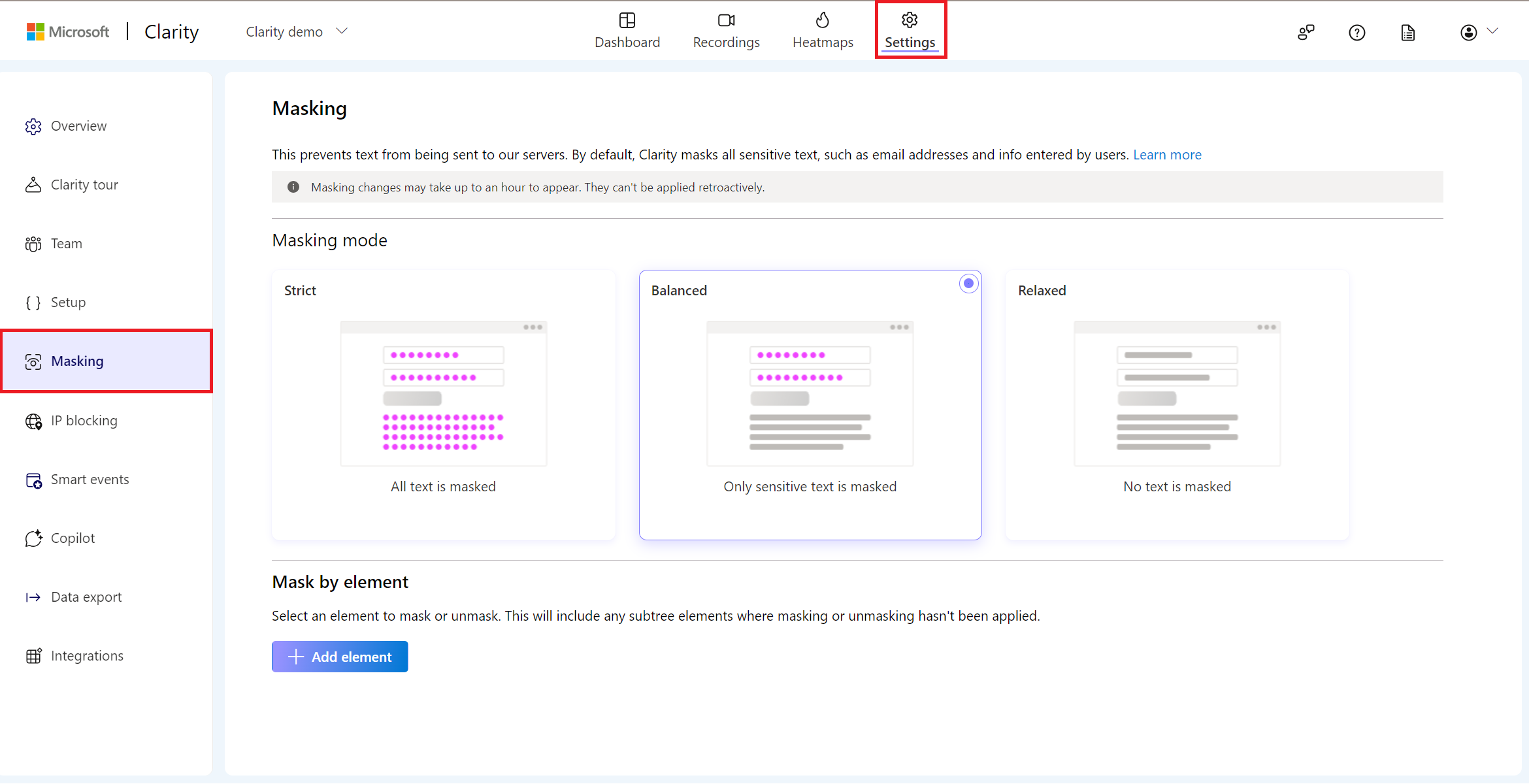
-
Under Masking mode, select a masking mode.
- Strict: The entire content is masked.
- Balanced: Only sensitive content is masked. We classify numbers and email addresses as sensitive content.
- Relaxed: No content is masked. Input boxes and dropdowns are still be masked.
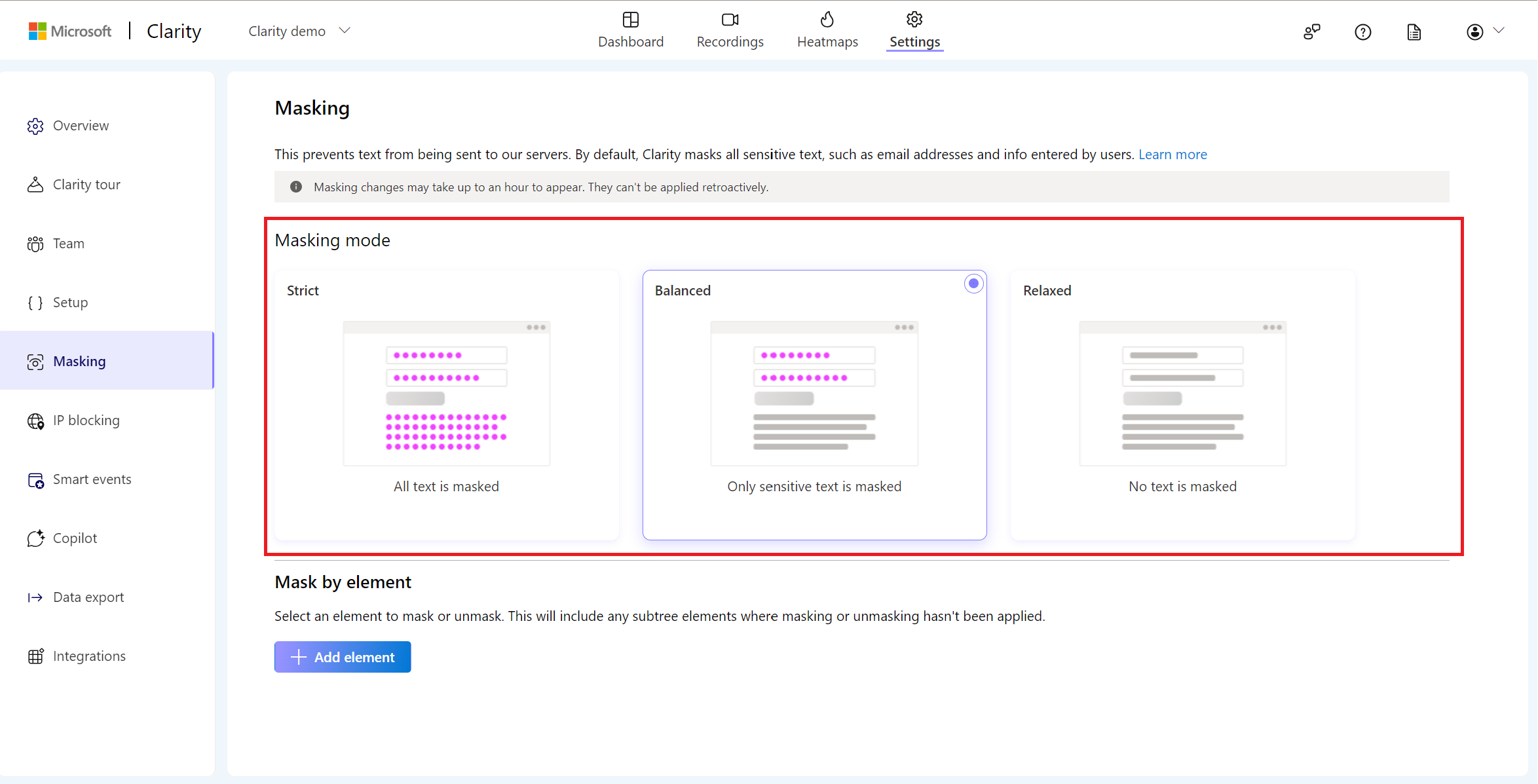
-
Upon selecting a masking mode, you can view a message as 'Masking mode set' on top of the screen.
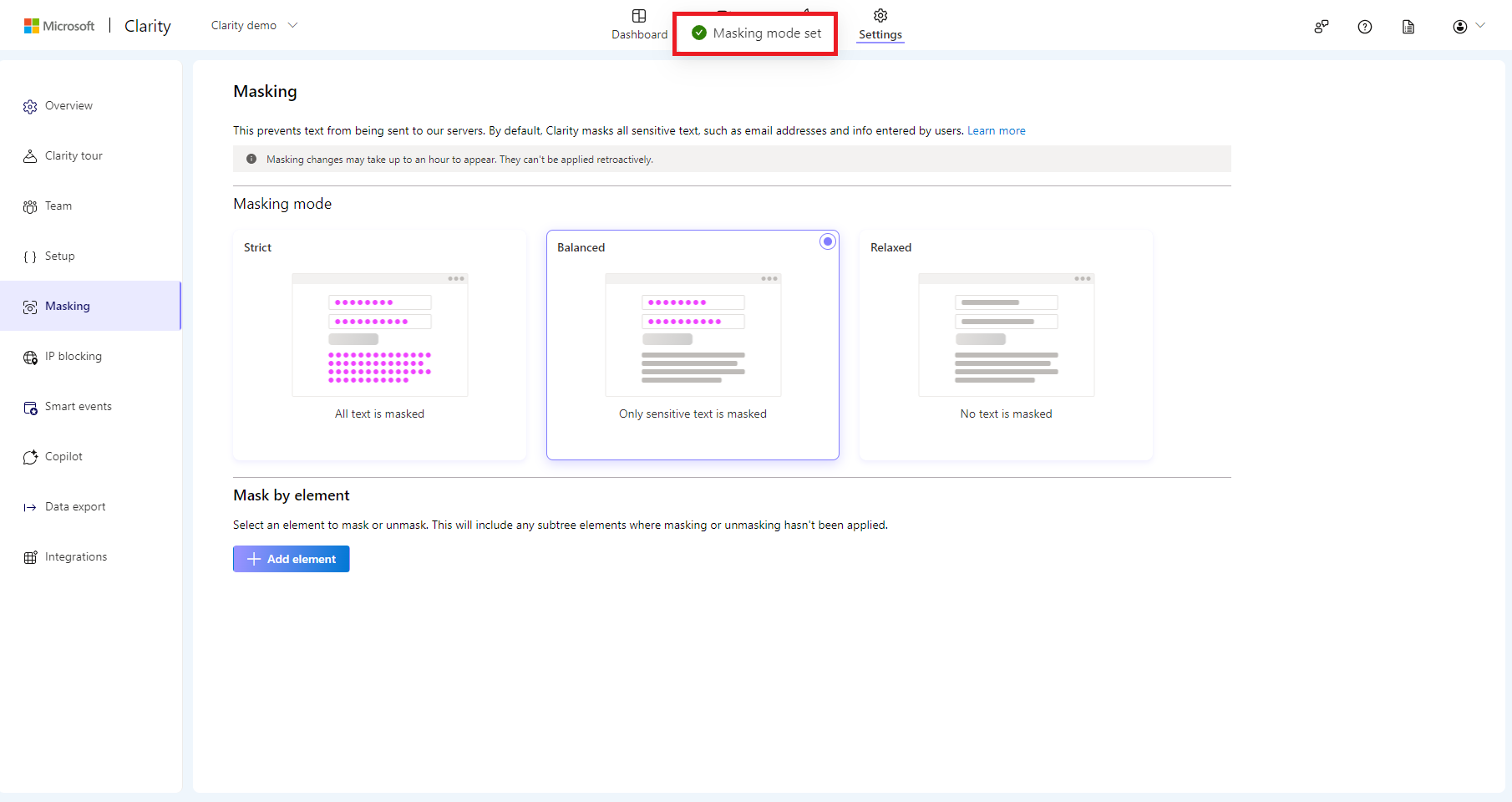
Optimizing Your Website: Turning Insights into Actionable Strategies
Once you have gathered data from both Google Analytics and Microsoft Clarity, the next step is to turn these insights into actionable strategies.
Check out our Blog post on building a results driven website to see how you can turn the insights you gather into action by optimising for conversion.
Building a results driven website - Essential tips for success
Continuously monitor the impact of these changes using both tools to ensure ongoing optimisation and success.

About your Author
Keinen
Keinen is our Studio Director and courageous leader. His passions lie in harnessing design and technologies to solve and improve customer and user experience. Keinens’ experience spans service delivery, product management and business management. Having delivered SAAS solutions for Global enterprise and worked with hundreds of local businesses to establish their success online.